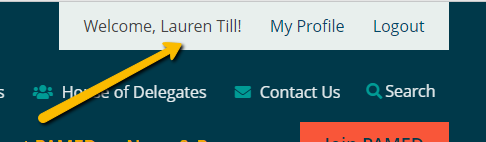Once you’ve created a PAMED web account, or if you already have a PAMED web account, simply click the Login button and log in with your username (i.e. your email address) and the password you set. If you don’t recall your password, you can click the Reset my Password button and we will send you an email with a link you can click to reset your password.
You can tell you are successfully logged in if the login button in the top right has been replaced with your name.